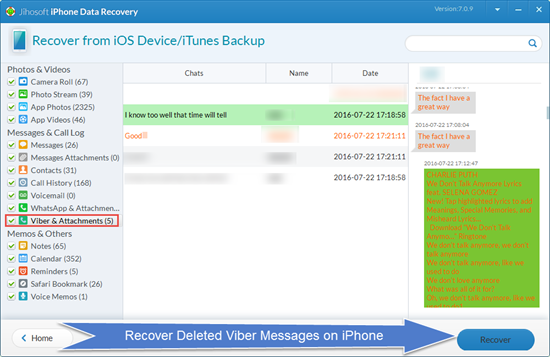Printing iPhone text messages has been a common desire for iPhone users. Whether for an evidence in legal proceedings, for archiving purposes or simply for memorial of the story with your loved one, the best way to preserve the important messages on your iPhone is to keep a printing copy of the text messages at hand. However, iPhone itself doesn't support Air print, which means that you cannot print out text messages from your iPhone directly. To solve the problem, 3 workarounds to print text messages from iPhone 7/SE/6S/6/5S/5/4S/4 will be explained below.
Solution 1: Print screenshots of text messages
If you only have a few text messages to print, the easiest way is to take a screenshot and then e-mail it to yourself. Hold the "Home" button and "Sleep/Wake" button on your iPhone simultaneously for 5 seconds until you hear a shutter sound. Repeat the process if it is needed. Your will find the screenshot stored in "Screenshots" folder in Photos app on your iPhone.
Solution 2: Print Text messages from iPhone with a third party tool
To print complete conversation from iPhone, you can rely on a third party application. Jihosoft iPhone Data Recovery is a trusted and widely used program which enables you to get access to the text messages on your iPhone or in iTunes backup and print them out. You are allowed to perview and print out the text messages with full information including time, date, sender and content in organized format. Just download it and follow the steps below:
Step 1: Launch the program and connect your device to computer. ( You can click "Next" to print text messages from iTunes backup as well.)
Step 2: Click "Start scan", the program will scan and analyze the text messages automatically.
Step 3: Click "Messages", select the text messages you want to print and click "Recover" to save the message file on your computer.
Step 4: Open the html.index file, select "Print Messages" and then click "Print" to print text messages from iPhone.
Video tutorial:
Solution 3: Send text messages to e-mail account
If you don' t have to retain the format, copy & paste is another option.
1. Open the "Messages" app, touch and hold the messages for a few seconds. A "Copy" button will show up, tap on it.
2. Open "Mail" app and enter your e-mail address in the "To" field, paste the text messages in content field. Tap on "Send".
3. Open the e-mail in your account, and print the text messages out with the printer connected to your computer.
More info about printing text messages from iPhone: